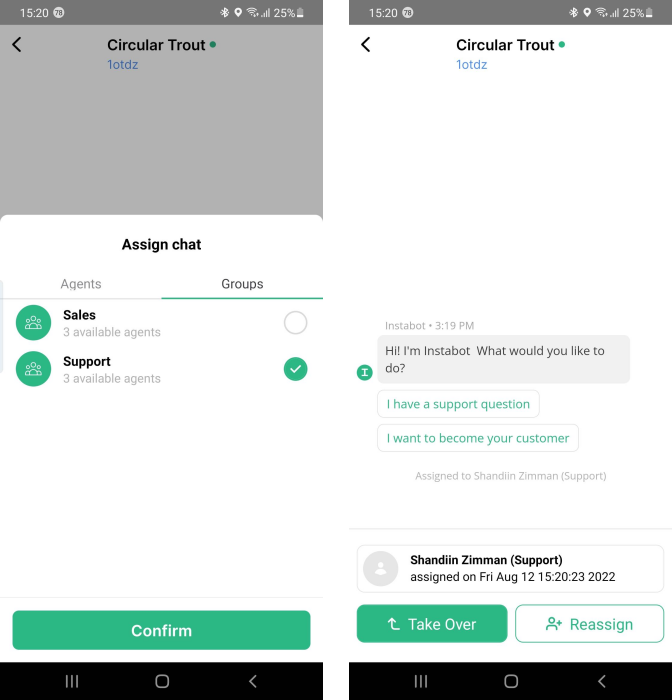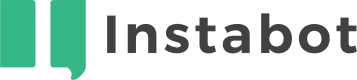Release notes v2.0.35
Date of Release: Aug 8, 2022
New Features
1. Core Platform
a. Groups of agents
Now your company's teams can be distributed into groups for chat assignment purposes.
The quantity of available groups depends on your tier. Details are on the Pricing page
This feature is not available for Base tier.
I. To create a group admin to go to Account settings -> Groups and click on 'New Group' button

Creation a group
II. 'Group name' is a required field whereas 'Description' is optional
To add your teammates to the group, use the dropdown. Search by typing a username in the field and the system will help you find the agent you want to add.
The same person can be added to several groups.
Note that assignment to a group is not a required or enforced field, in cases where a person should not be in any groups.
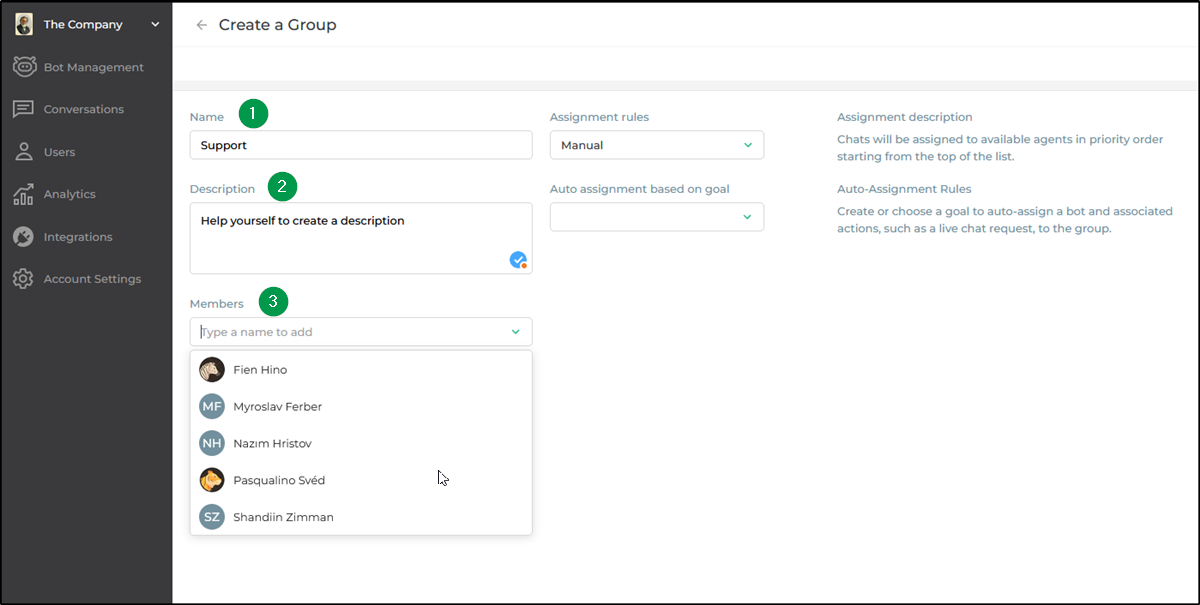
Name the group and add memers
III.
New members are added to the top of the member list. You can change the member's location on the list manually with drag & drop. Or you can use the three dots menu on the left to place users at the top or bottom of the list, or to delete them from the group.
Deletion of a user from any group does not delete them from your company.
Read on for more about why a member's position on the group list is important.
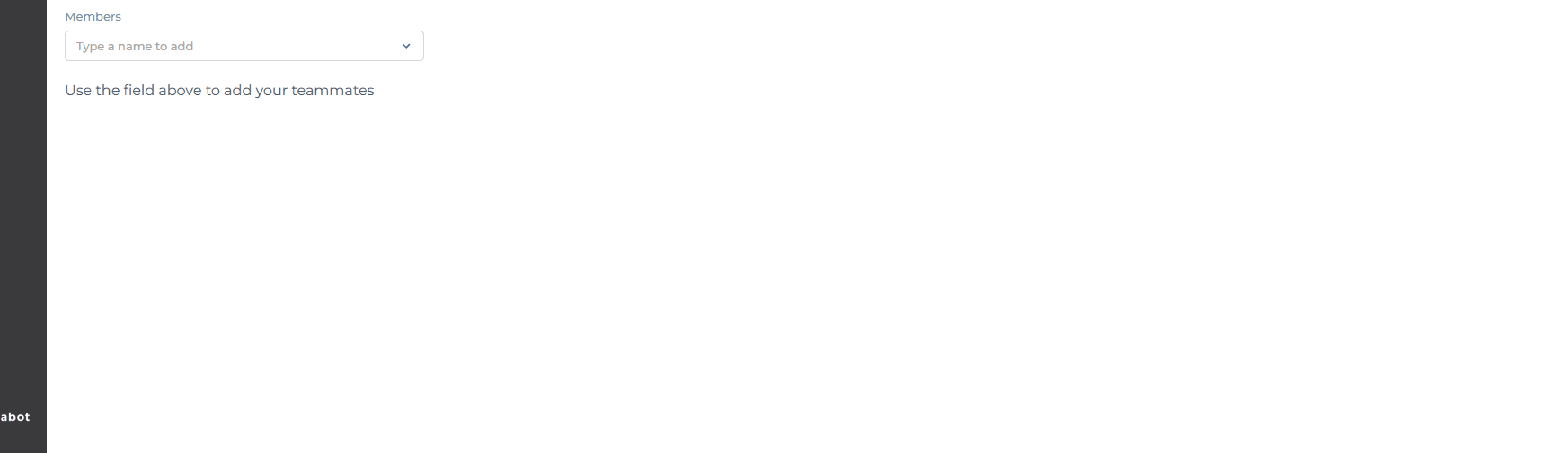
Group Users management
b. Group assignment rules
The main role for groups is a group-based assignment. For many cases it's very helpful to assign a conversation not to a certain person directly but to a group of them (e.g. a support team), and the logic of the group's construction will then assign to an individual member of the group.
Literally, a group assignment means that the system will assign a live chat to a member of a selected group according to certain, defined rules.
That rules are set on the group detail page. There are three different assignment rule types that you can impose.
Manual: Chats will be assigned to available agents in priority order, starting from the top of the list.
Least Busy: Chats will be assigned to the least busy available agents based on live-chat counter. In case of a tie, chats will be first assigned to agents based on priority order starting from the top of the list.
Round robin: Chats will be assigned to available agents in rotating order starting from the top of the list.
Different groups may have different assignment rules.
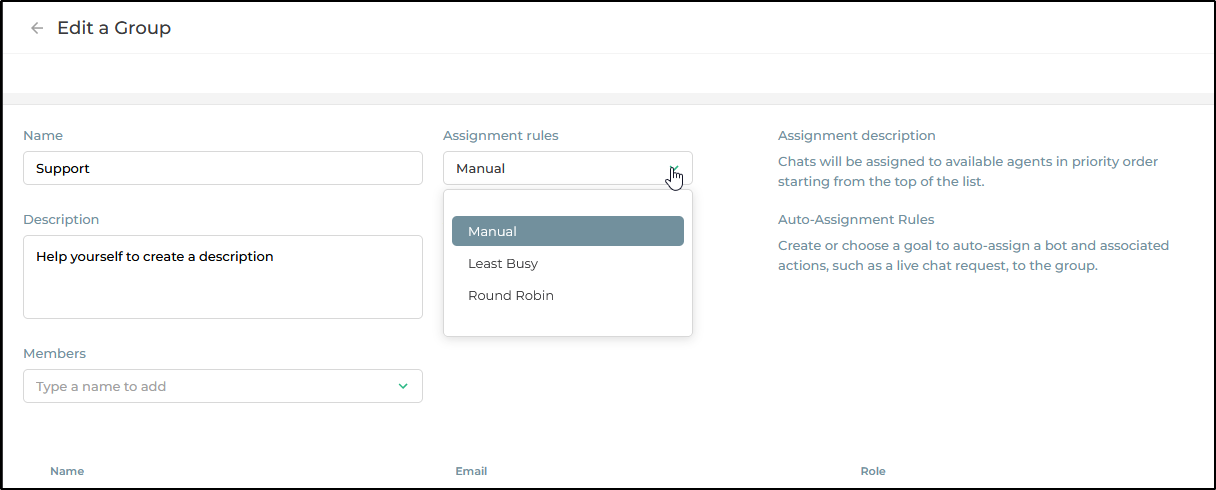
Assignment rules
c. Group assignment during chats
Group assignment works in the same way as an individual assignment. After you have created one or more groups, then you can pull up the Assign chat window, and toggle to the 'Groups' tab. There you can see a list of all groups and a display of available agents in the group.
To make an assignment, just choose and confirm your selection.
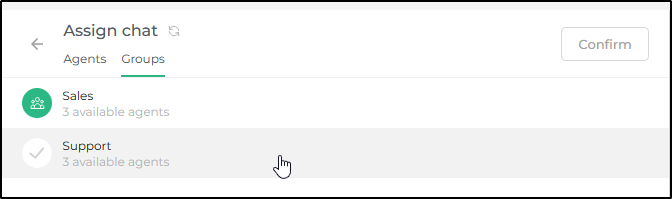
https://files.readme.io/b2a375c-2022-08-11_16_09_22-Mouse_Highlight_Overlay.png
Make a group assignment
Once a chat conversation is assigned to a group, the assigned agent gets a push notification and also service message appears in the chat window.
For the case of a group assignment, the group name is placed beside the assignee name in parentheses.
Note these system messages related to assignment details are visible for companies only, not for end-users.
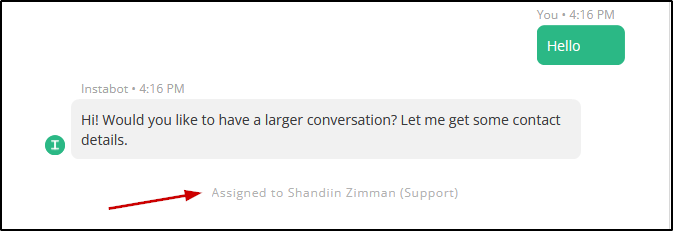
Service message
Also, the re-assignment frame lets you know if an agent had been assigned under a group assignment rule by displaying the group name in parentheses.
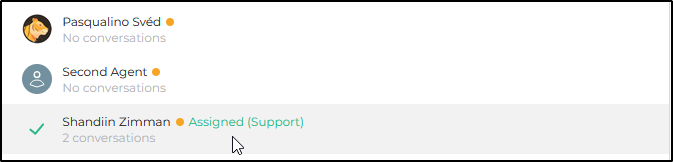
D. Group assignment based on goals
This feature is available for Advanced & Enterprise tiers only.
Instabot users can set conditions to assign bot-chats automatically to a certain group once an end-user gets to a specific node.
We recommend creating a separate node for each group. Just create it on the node and then select it in the group detail page. Don't forget to publish the bot.
That's it. Next time, when a user reaches the node with a goal associated with a group, the group member will get an assignment according to Assignment rules explained above.
One of the main utilities of this function is for assigning human takeovers (or live chats) to specific groups of agents based on a user's previous replies. In the case below, a user is funneled to either a sales or support group of agents in a human takeover node based on their answer to a multiple choice question.
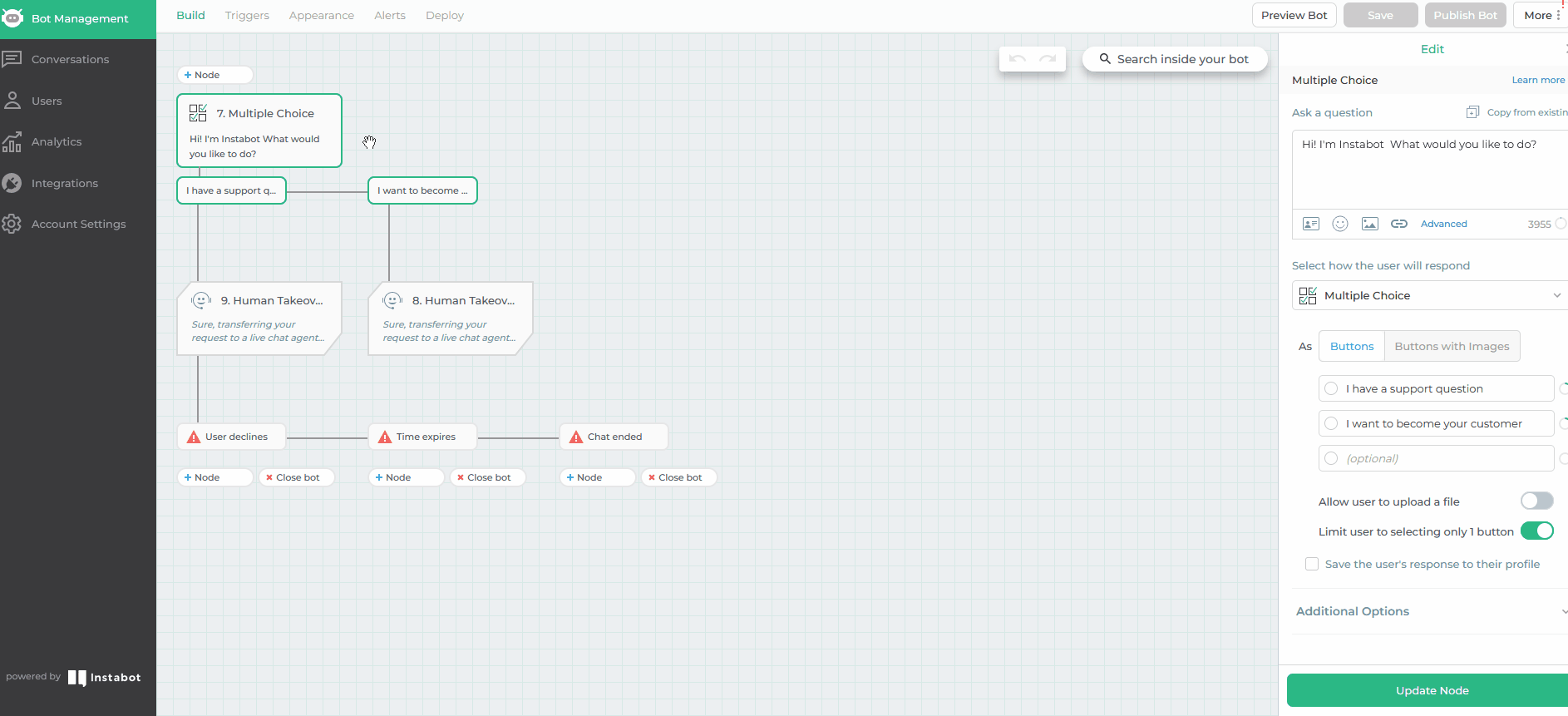
Assignment based on goals
2. Mobile application
a. Group assignment
The mobile application also has group assignment functionality within the live chat display.
However, please note that all group setup must be done in the Portal on the web.
In the app, the group tab can be found in the assignment drawer. Select the group to assign a conversation to and once the group assignment is done then a group name in parentheses appears beside the agent's name.