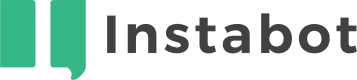Add an NLP node to your bot
In the Instabot Portal, go to the Bot Management tab to create a new bot or select the bot where you want to add the NLP node. Click the Edit button and go to the Build section.
1. Add A Free-Text Reply Node
First, you will need to add a Free Text Reply node for capturing the user’s question.
Usually, you could request open questions as an option of a multiple-choice node, allowing the users to introduce a question when non of the other options fulfill their inquires.
Let’s see how to do this first step in the following video.
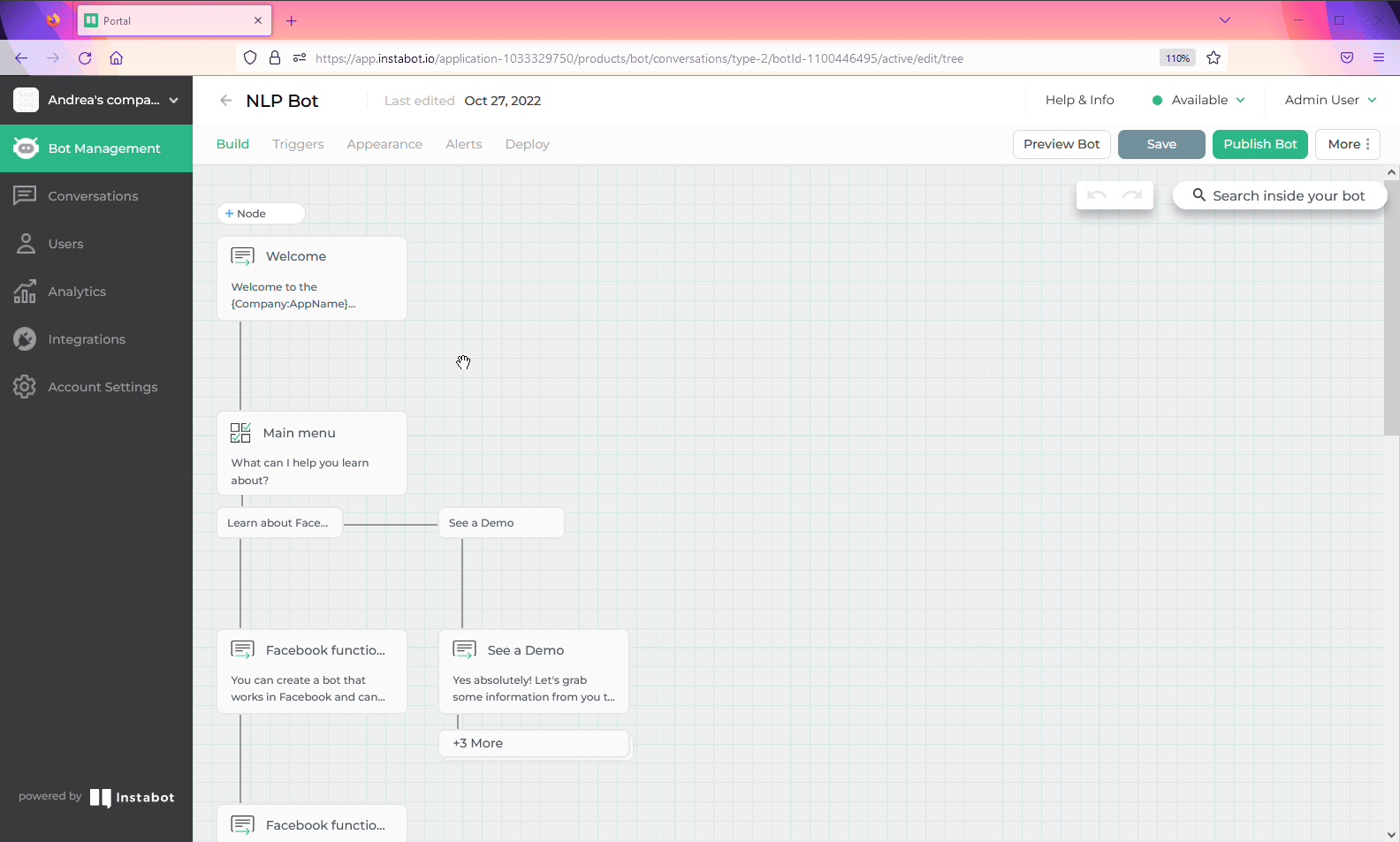
Add a Free-text reply node
2. Add the Natural Language Processing Node
This node should be added immediately before the Free Text Reply node.
For adding this node, please follow these steps:
- Click for adding a new node
- On Bot Nodes, go to Advanced options
- Select the Natural Language Processing node
- Choose what Free Text Reply node from your current path contains the questions that your bot will answer using an NLP algorithm pre-trained
- Our NLP node provides several options of basic intents that can be enabled for answering your user’s questions. You can check/uncheck each intent based on your needs. Below each intent, you will find a short description of its objective
- Please note that one of the intents is the Fallback Intent. This is a mandatory field for using this node and you will not be able to uncheck it because the bot needs to know what to do if it doesn’t understand the question
- Complementary, for this node you can:
Save the user’s intent to their profile by selecting one of the user properties in the drop-down list
Set additional options like saving a node as a bot goal
Let’s see how to add an NLP node in the following video.
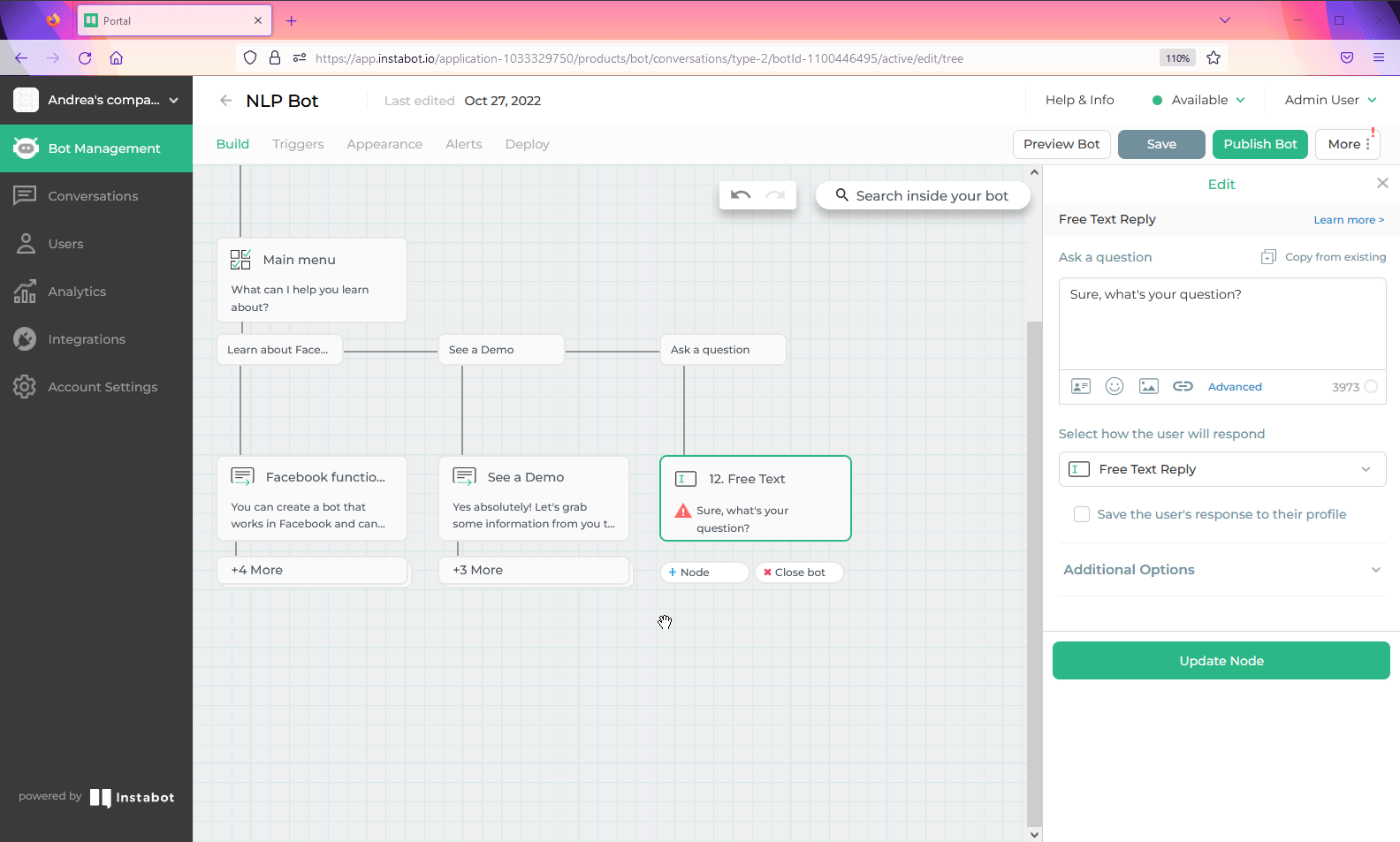
Add an NLP node
3. Provide the Response Per Each Intent
When you add an NLP node, Instabot will create one option per each intent for providing the correct answer per each one in addition to the answer for the Fallback Intent.
You could provide the answer by choosing from different types of nodes (No Reply, Multiple choice, etc.) and then completing the path per each option, for example, asking the users if they have another question.
Let’s see how to complete the answer for one of the selected intents in the following video.
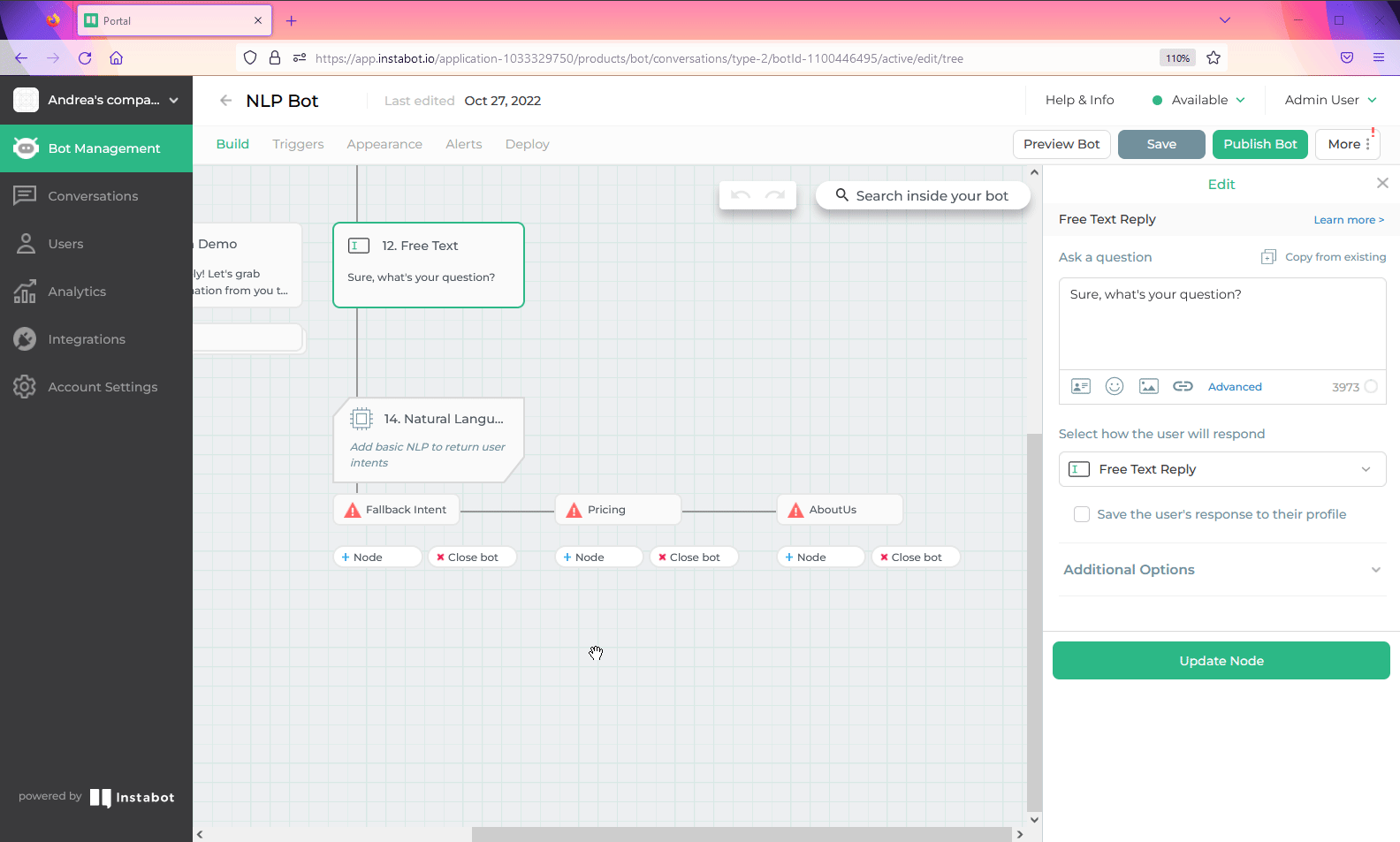
Complete answer for an intent
Finally, Let’s see how looks like a bot with an NLP node after completing the answers for all selected intents.
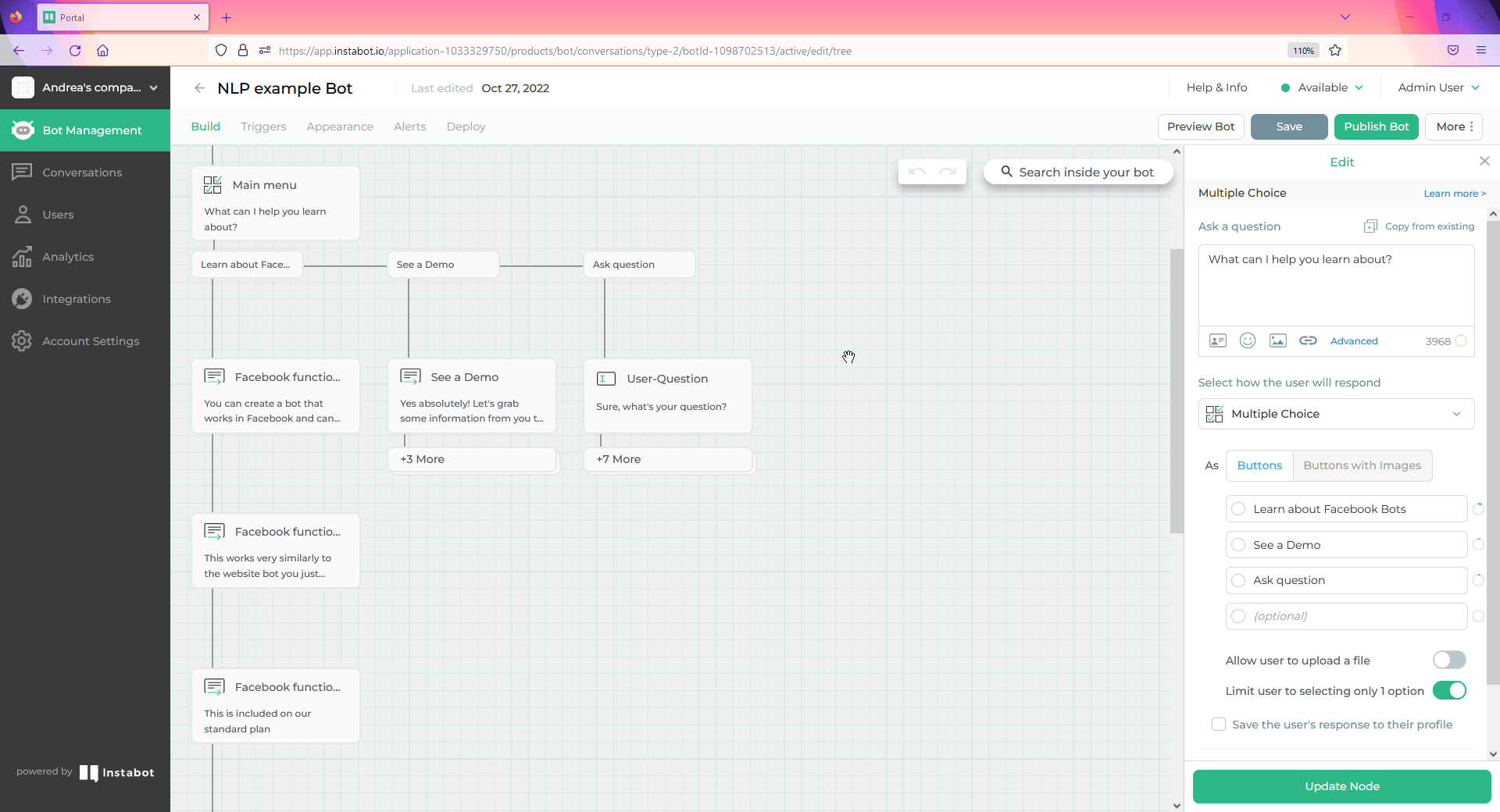
Bot path including NLP node
Updated about 3 years ago