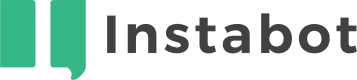Instabot Launch and Trigger Types
Don't have an Instabot account yet?
Overview
1. Launch types
A persistent button will appear as a floating button on your page, with an optional teaser message to grab the user's attention - in this configuration, Instabot will launch only when the user engages with the button.
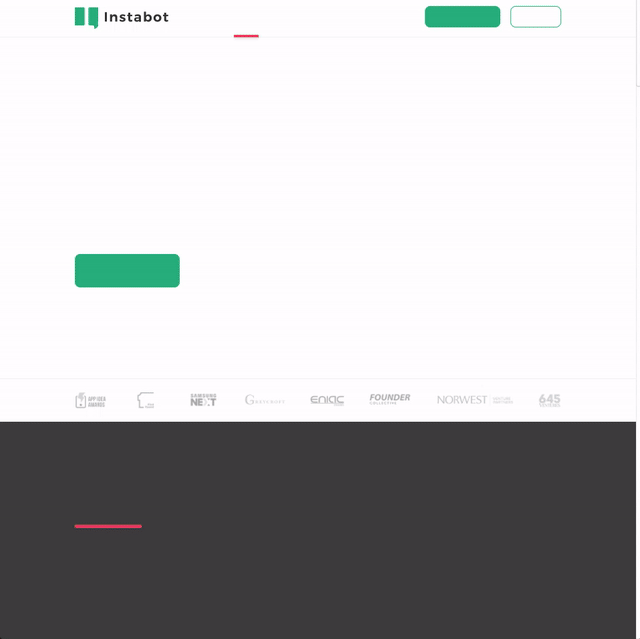
Example of Instabot configured as a Persistent button that appears after 2 seconds. Conversation opens only if the user clicks on the button.
Automatic launch will launch the Instabot automatically without the user engaging with anything.
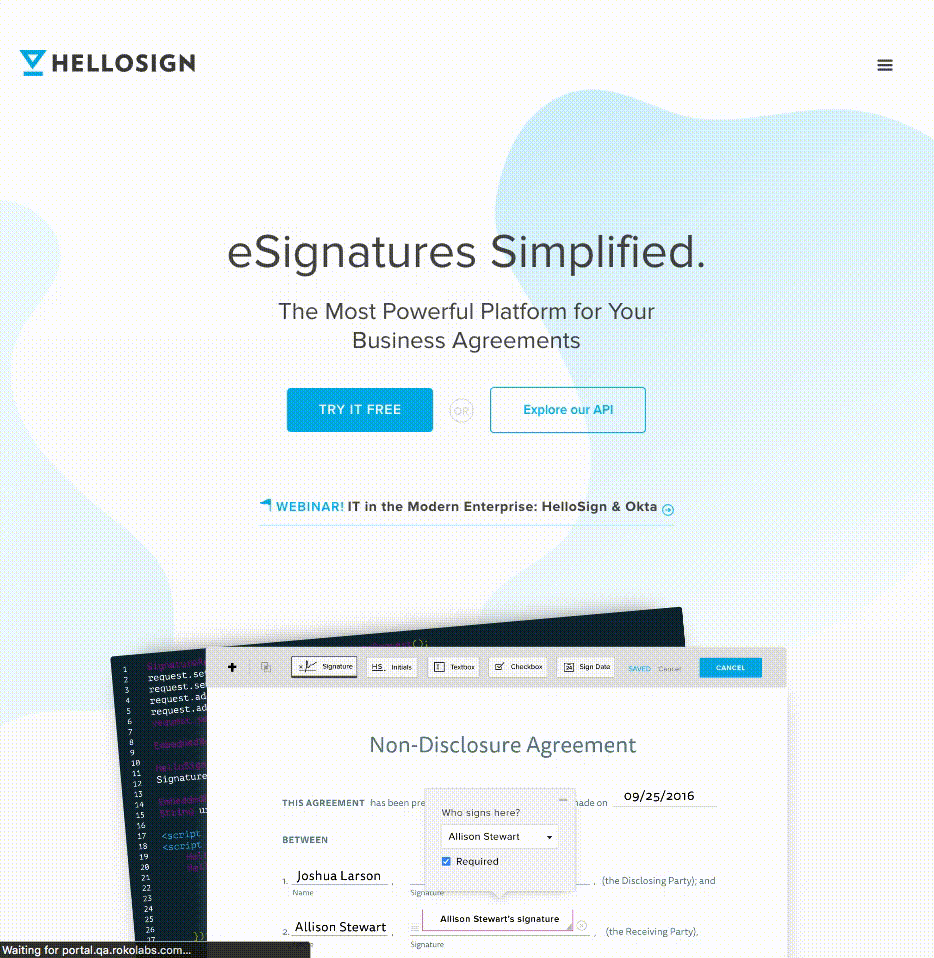
Example of Instabot configured as a Automatic Launch. Conversation opens automatically 2 seconds after the page loads.
2. Trigger types
Triggers control where Instabot appears on your site:
There are three types of triggers:
- URL - bot launch based on the URL that your user is currently on
- Referrer-URL - bot launch based on the URL that your user is coming from
- Event-triggers - for more advanced integrations such as launch Instabot on link-click
The two types of triggers can be used separately, or together. Here are a few examples that show how you can be flexible with URL-triggers to launch your bot:
leave URL-triggers blank = all of your pages on instabot.io
URL contains instabot.io- any page containing "instabot.io"
Referrer-URL contains google.com- user comes from any page containing "google.com" (ie: from an organic search)
Referrer-URL is exactly google.com/search-results?q=website-chatbots- user comes from a Google search of "website-chatbots"
URL does not contain instabot.io/use-cases/lead-generation/example12345- all pages except the example12345 page
Additionally, you can target users based on the query parameters included in your URLs that you already use for measuring and attributing where your users are coming from.
For example, let's say your marketing team just launched a new campaign across email, Twitter and Facebook and you want to personalize the conversation based on where they came from even though all three channels are sending users to the same landing page. To do this, add a URL-trigger based on the specific query parameter value for each customized conversation.
For example, in the triggers page for your "Twitter" conversation, set up the following URL trigger:

This conversation will launch for any URLs that contain &utm_medium=twitter (eg: mylandingpage.com/pricing?utm_medium=twitter)
3. Segments
Use segments to target groups of users that Instabot has seen, and gathered information about previously. Using segments may limit the number of users your Instabot reaches.
Updated over 6 years ago