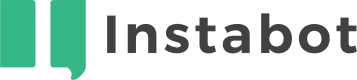Don't have an Instabot account yet?
Facebook Integration requires Standard tier and up
Integrating your Instabot with Facebook Messenger requires your Instabot account to be on the Standard tier or higher.
To upgrade to the Standard tier, click here, or emails [email protected]!
Contents
- Overview
- Connect your Facebook Account to Instabot
- Create a Facebook Bot
- Associate your Facebook page with the Bot
- Publish your Facebook Bot
- Follow up on Conversations and check Analytics
1. Overview
Facebook is the most popular social media network worldwide, and Messenger is one of the most popular global apps. This means that integrating your chatbot with your Facebook page builds for your business a whole new channel for your sales funnel.
Some of the key advantages of integrating your chatbot with your Facebook page are:
- Your bot can greet visitors to your Facebook page with a personalized welcome message, using language consistent with your brand tone.
- Your bot will collect valuable information visitors share with you to build out user profiles that are saved to your database. You can use this information to nurture leads via customized offers and content.
- Your customer service team can be supported by providing customers with multiple channels by which to contact you. Bots are available 24/7, provide instant real-time responses, and can reduce call volume by resolving FAQs or swiftly directing potential customers to the products or resources they are searching for.
- Your bot can simultaneously handle multiple conversations. You can also use automation to free up resources and maximize efficiency in your sales and marketing processes.
Instabot comes with an easy-to-connect Facebook integration. Follow these steps for integrating your Instabot with Facebook Messenger.
Let's get started!
2. Connect your Facebook Account to Instabot
To start, connect your Facebook Account to Instabot on the Integrations tab.
In the Instabot Portal, go to the Integrations tab and select the Facebook option. From here you can input your Facebook Account credentials.
Note that the Facebook account entered here should be the account that manages the Facebook Page in which you’d like to integrate your Bot.
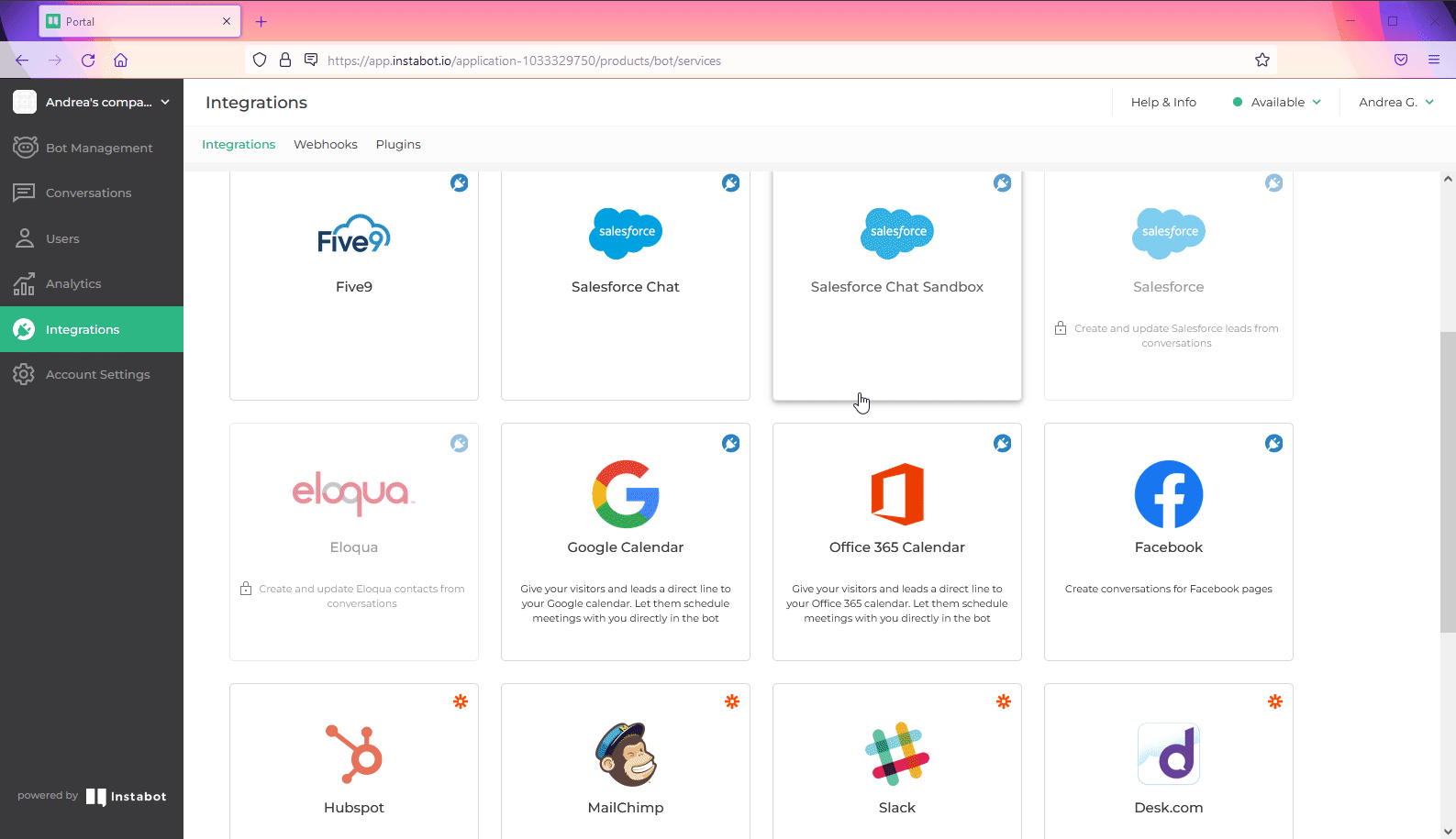
Connect your Facebook Account
3. Create a Facebook Bot
Create a Facebook Bot by selecting the Facebook option on the New Bot menu. Here’s how to start.
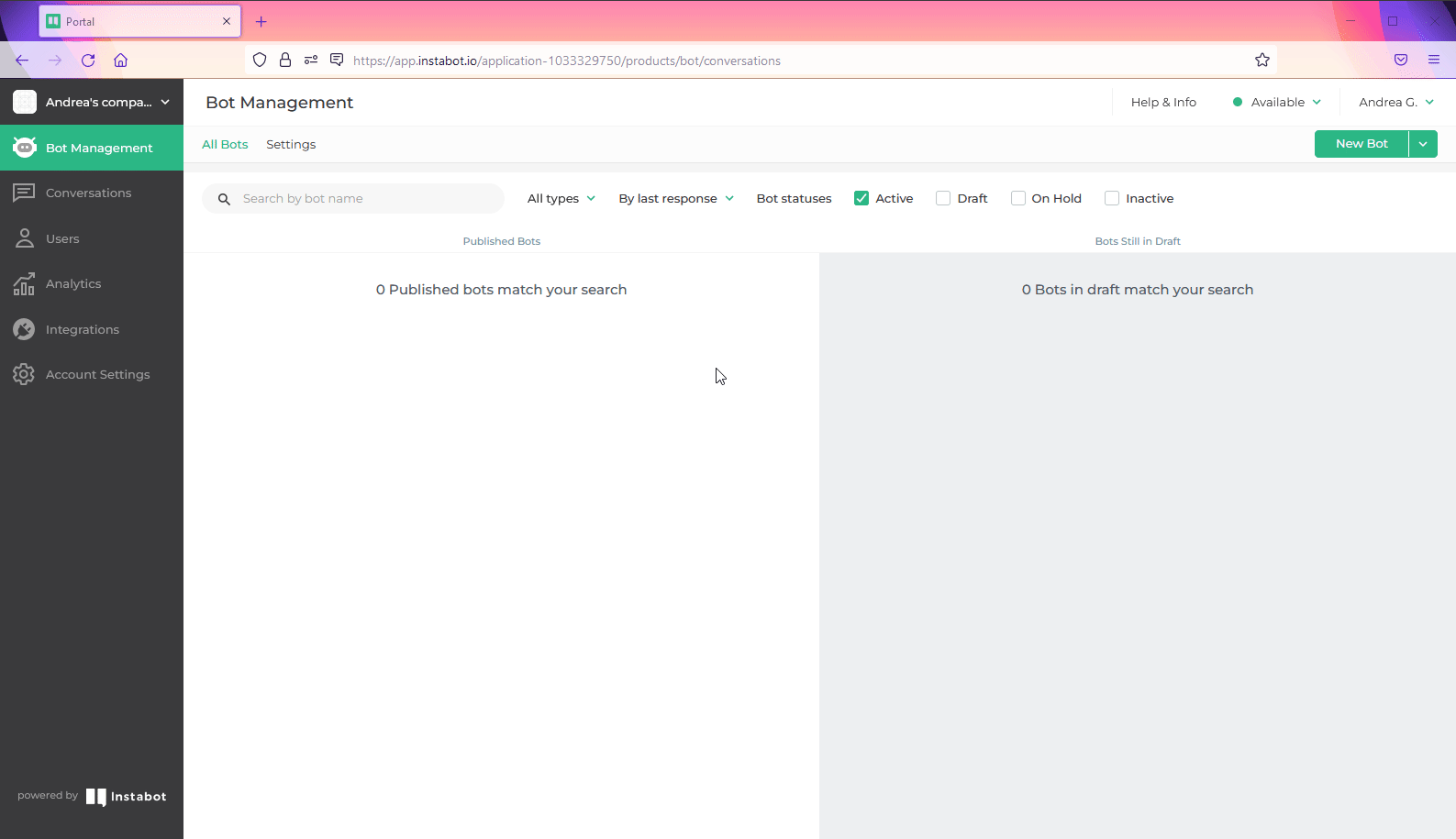
Create a Facebook Bot
On your Facebook Bot, you can add several types of nodes such as Multiple Choice, Free Text Reply, No Reply, etc., add actions for linking a node to an existing node, or include some Advanced Nodes for adding Conditional Logic, integration with DialogFlow, and SalesForce chat.
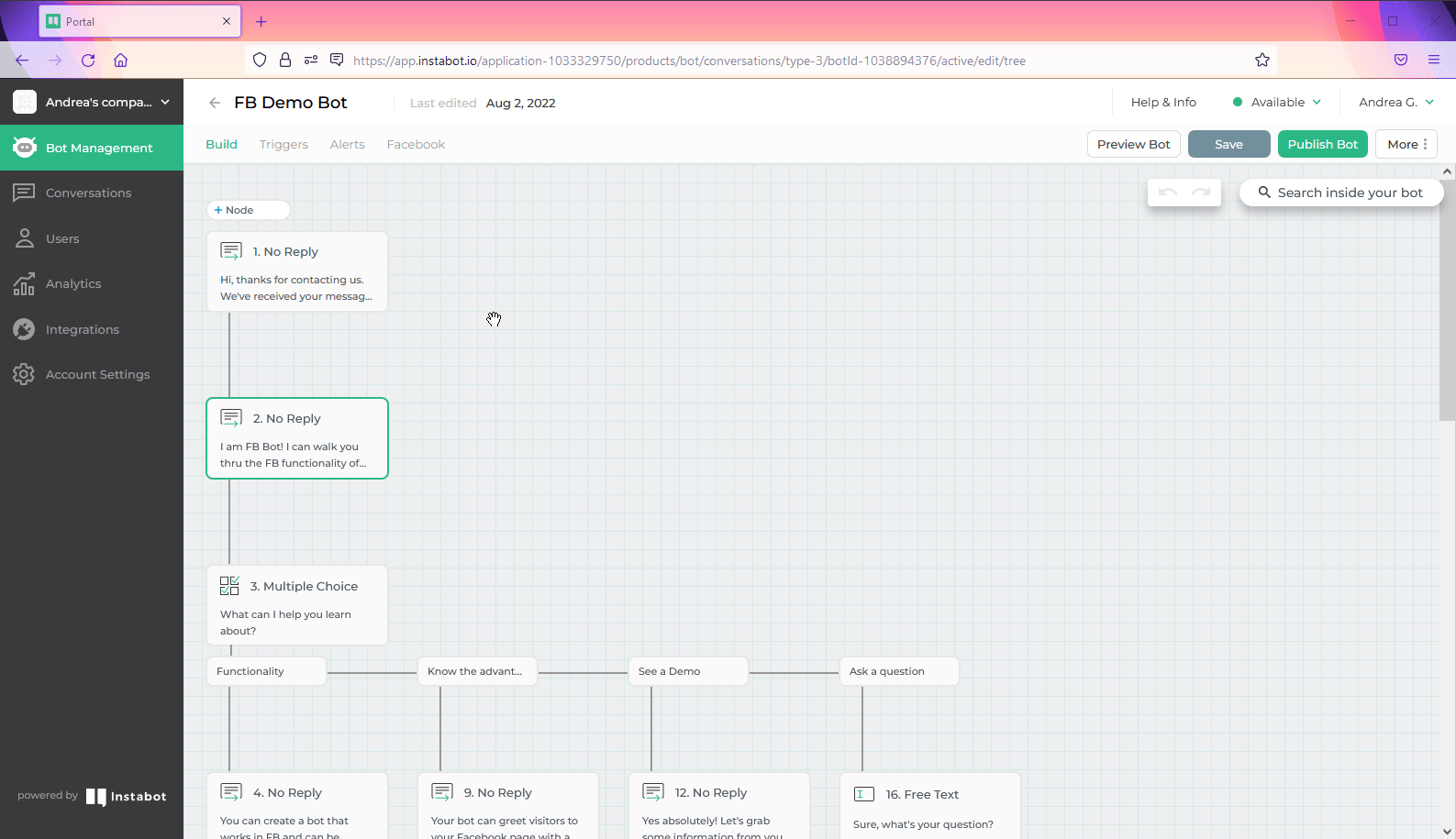
Types of nodes on Facebook Bot
When you finish creating your Facebook Bot, be sure to test your bot using the Preview Bot option on the Bot Management page. Let’s see how it works!
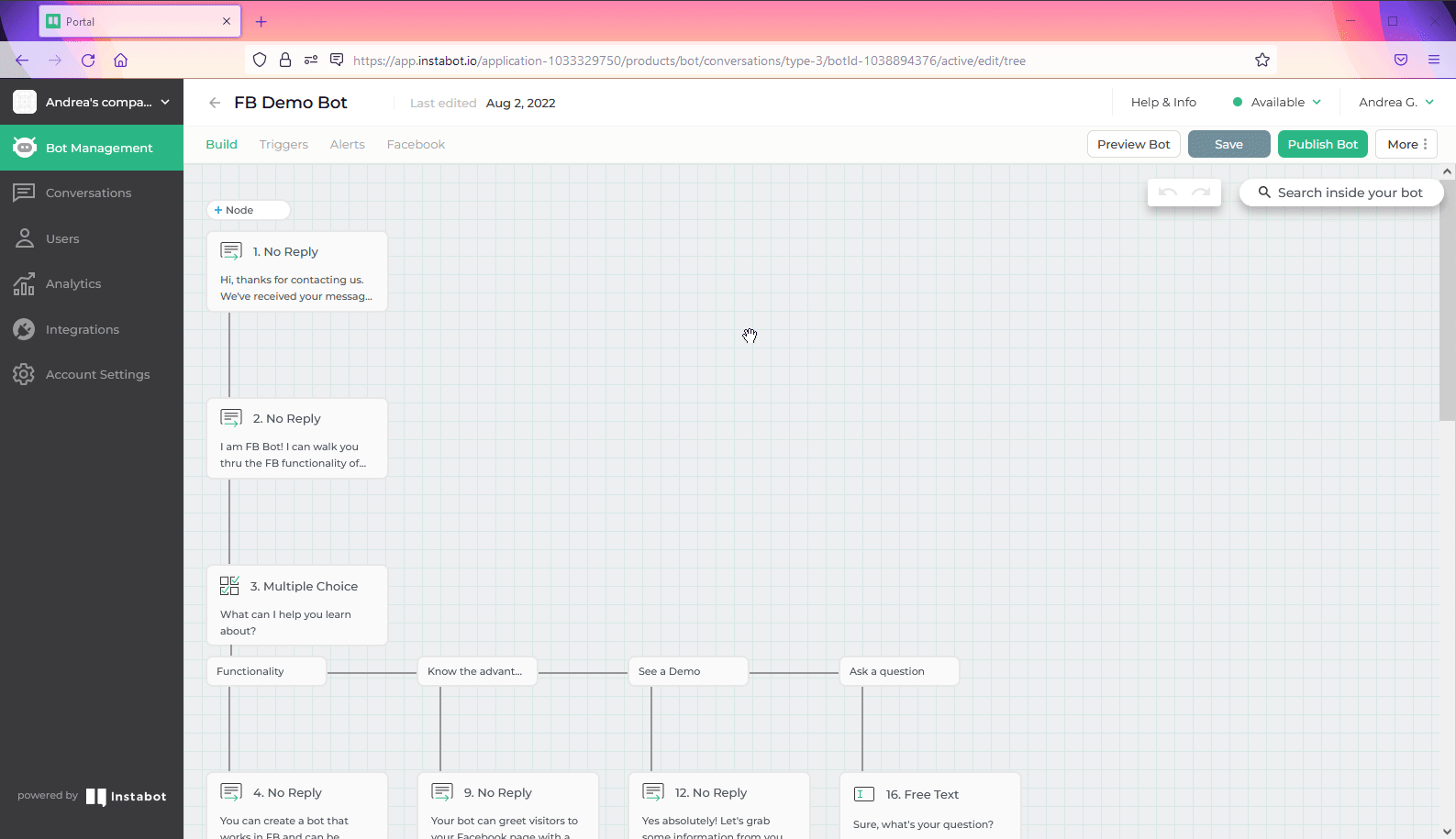
Preview your Facebook Bot
4. Associate your Facebook page with the Bot
Once you have your Bot ready and tested, you will need to associate it with your Facebook Page.
On the Bot Management page, go to the Facebook tab and select the page on which you would like to link your Bot with Facebook Messenger.
Here you can also configure the Conversation restart settings. Click on the Question mark icon to know more about how each setting works.
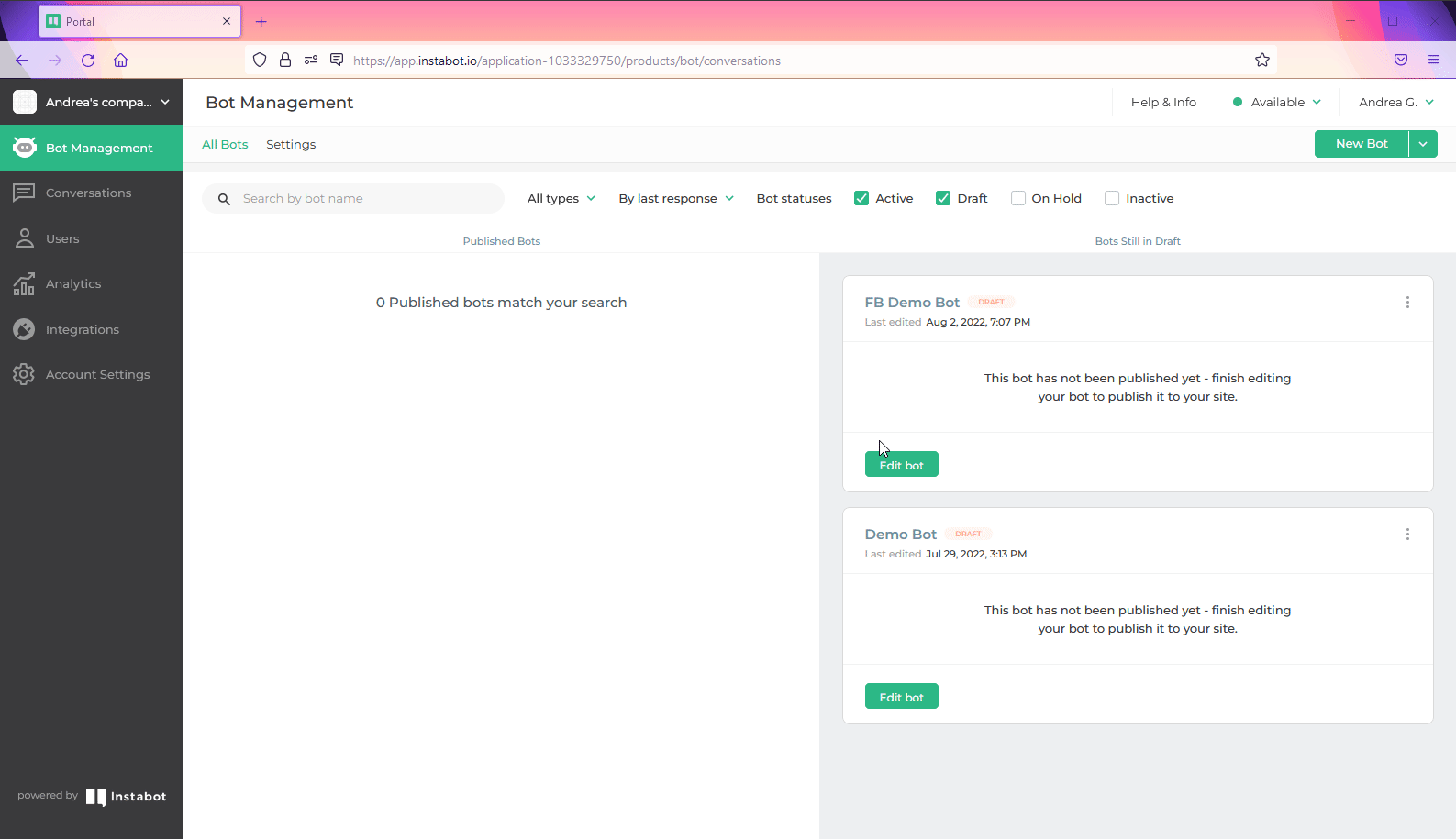
Associate your Facebook page with the Bot
5. Publish your Facebook Bot
Now, your Facebook Bot is ready for publishing!
But first, let’s look at what your FB Messenger looks like when it is not integrated with Instabot and a Client/Lead messages you through your Facebook Page.
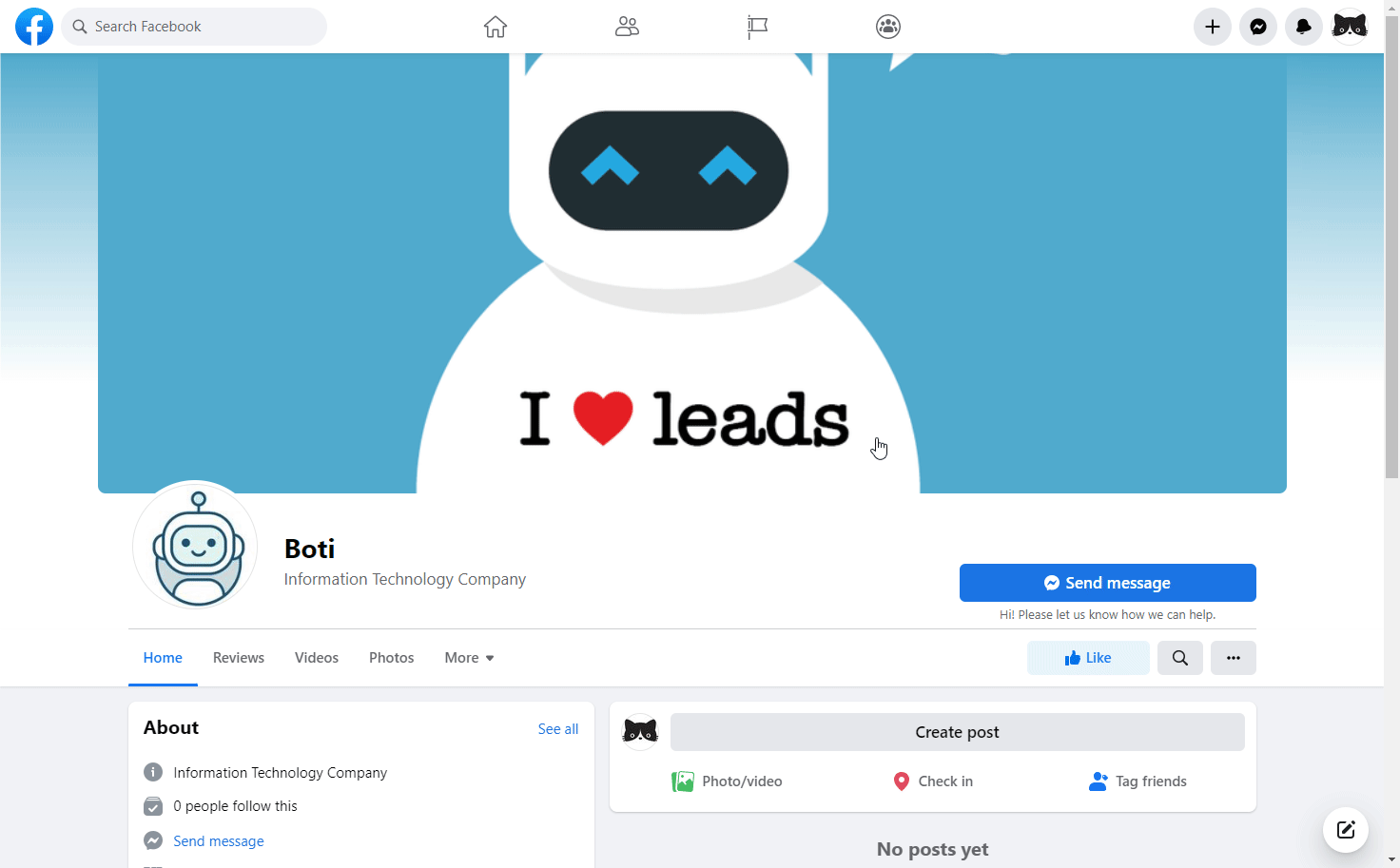
For publishing your Facebook Bot, click on Publish Bot button, enter the Facebook domain, and confirm.
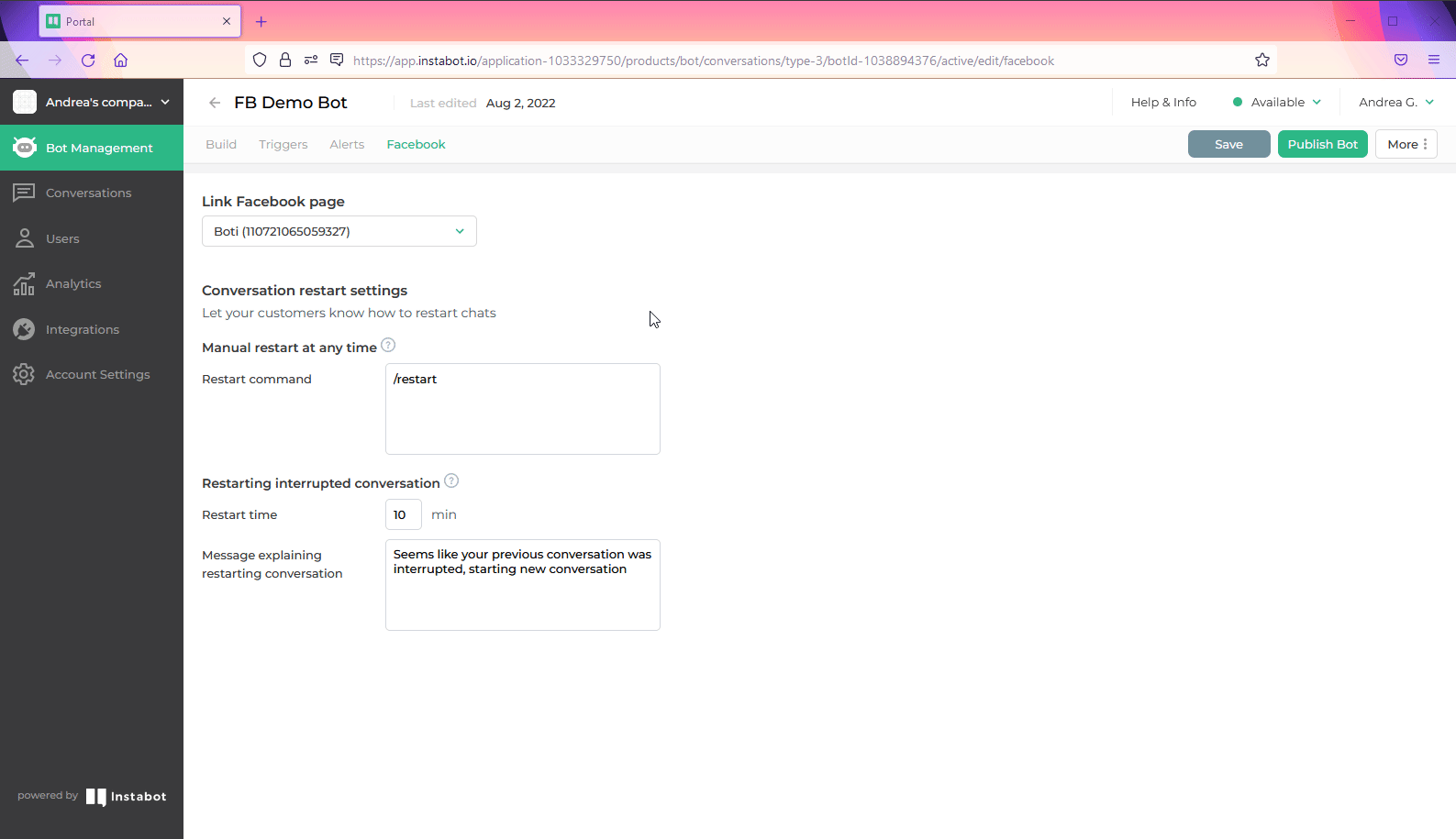
Publishing your Facebook Bot
After confirmation, you will see an overlay and receive an email that confirms the Bot publication and provides you with the options to Talk to your Bot Now or Copy a link to the microsite for sharing it. Let’s take a look at how works these options.
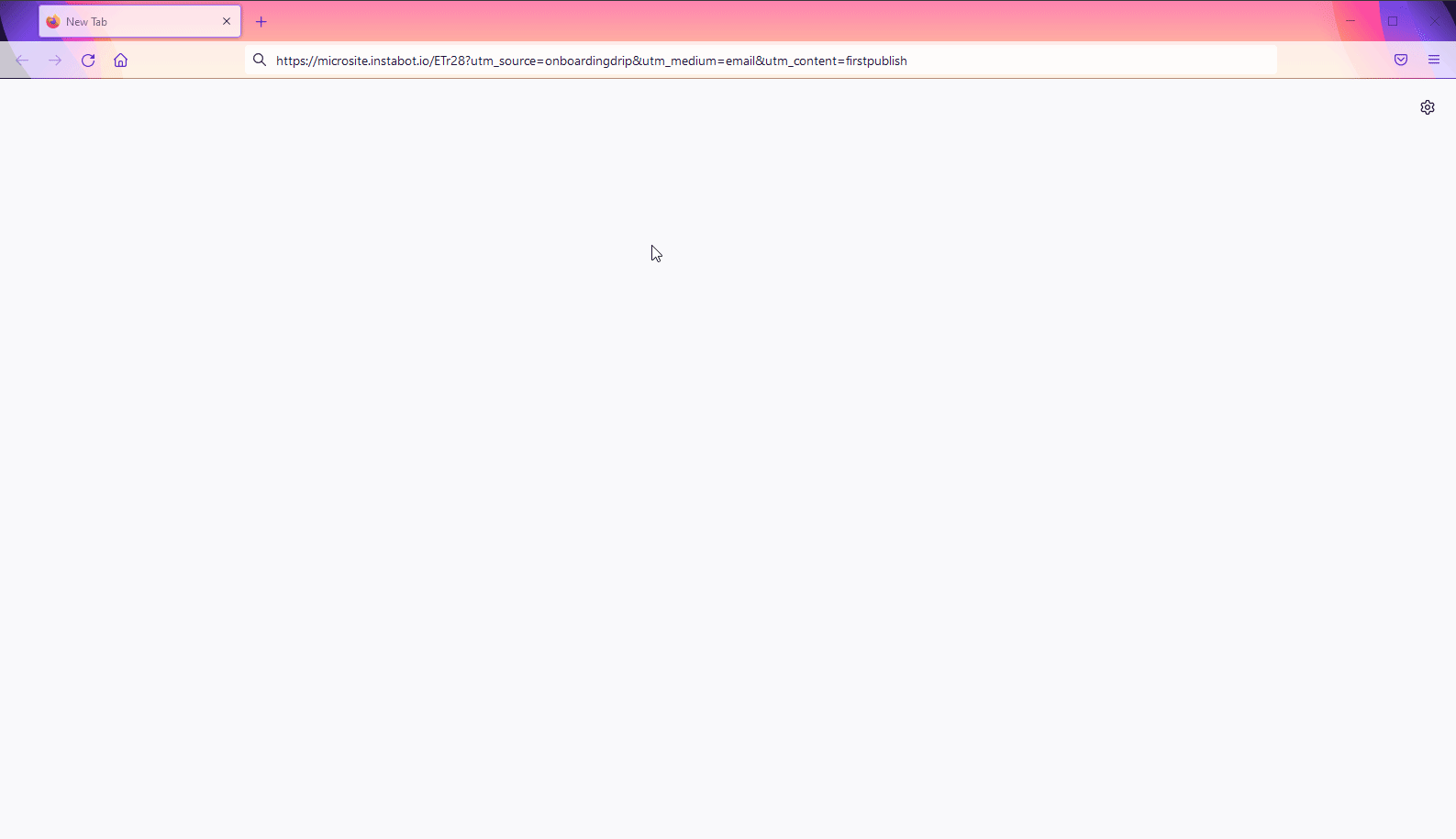
Talk to your Bot Now
Finally, let’s see how your FB Messenger works when it is integrated with Instabot.
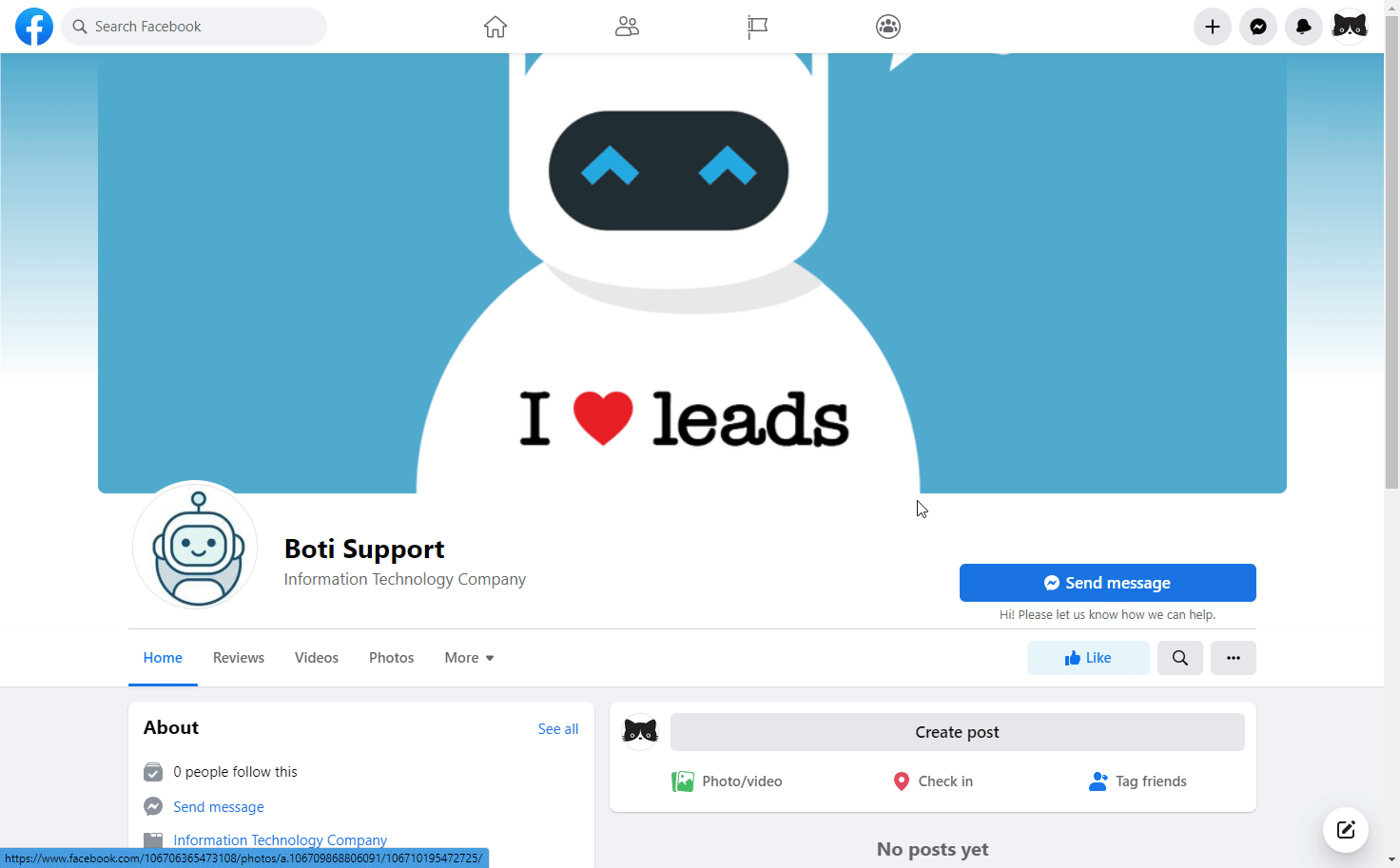
6. Follow up on Conversations and check Analytics
In the same way as you can using website bots, you can now follow up on Conversations in real-time, take them over, and check all the analytics that Instabot collects about the use and preferences of your bots.
If you need help with anything here, please email us at [email protected]!
Updated over 3 years ago