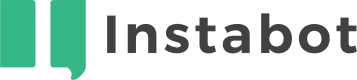Salesforce Chat Integration
Don't have an Instabot account yet?
Instabot's integration with Salesforce allows you to connect your Support, Sales, or Marketing team directly to the end-users on your website.
By adding the Salesforce Chat node to your bot tree, your Salesforce agents can seamlessly join a conversation within their interface while your clients are still using an Instabot widget to chat.
Note: Salesforce Chat is only available to customers on Instabot's Advanced and Enterprise tiers.
1. Getting started
Be sure you have first enabled Chat for your Salesforce org.
Create a Salesforce Account
If you haven't already done so, make sure to create a Salesforce account here.
Once you have an account and have enabled Chat, follow the steps below to start using your Salesforce Chat together with Instabot.
2. Set up Salesforce Chat integration
Go to Integrations --> Salesforce Chat:
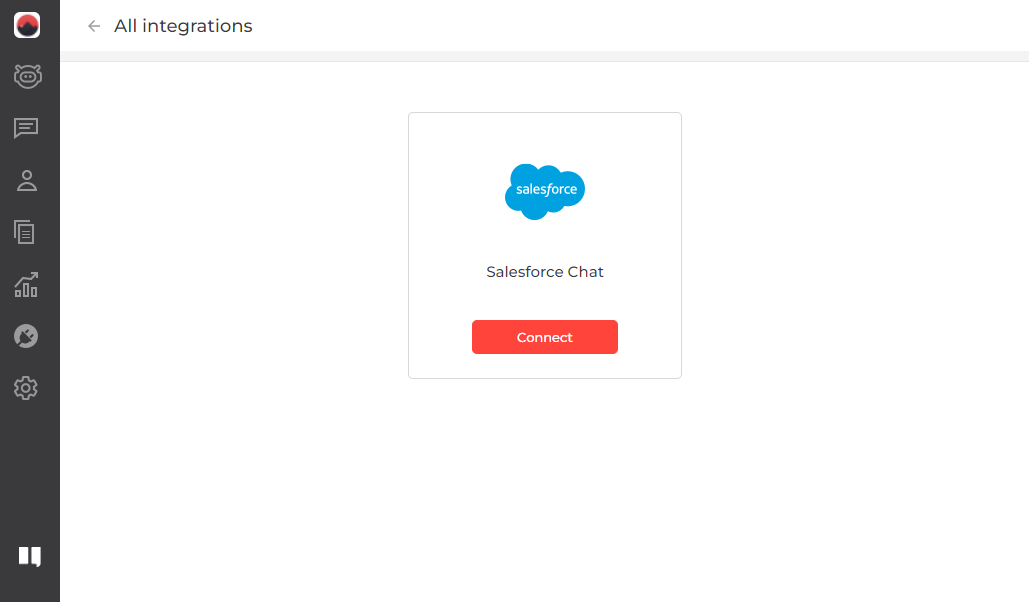
In order to connect your Salesforce account click the Connect button. After it's connected you will need to provide the following information:
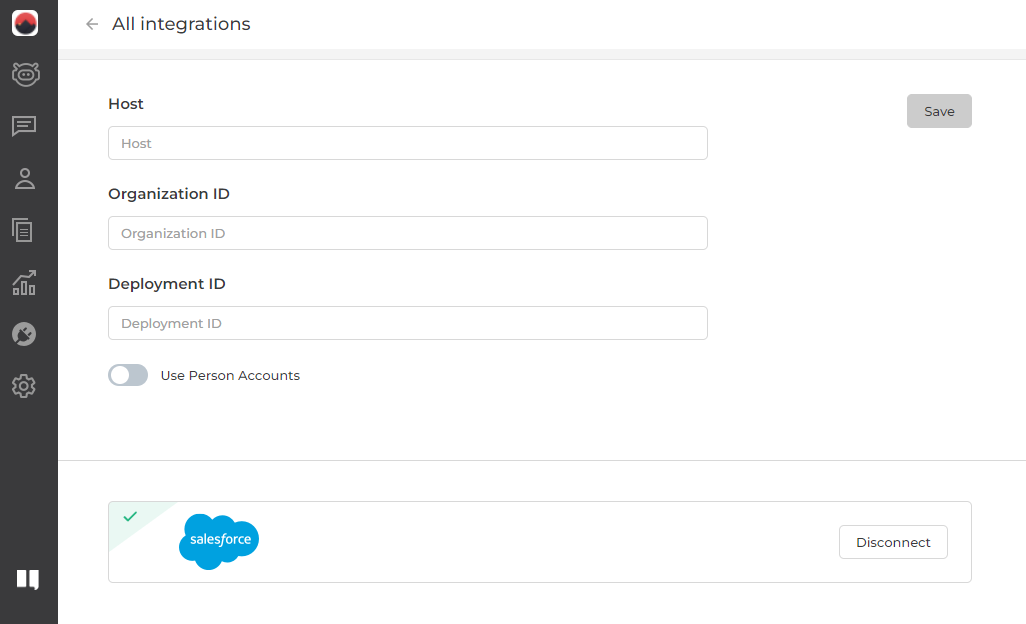
Please follow this guide in order to get the values for your Host, Organization ID, and Deployment ID.
The "Use Person Accounts" toggle is used to let Instabot know whether Person Accounts feature is enabled in your Salesforce account.
3. Set up Salesforce Chat node
In the bot-builder, add a node --> Advanced --> Salesforce Chat:
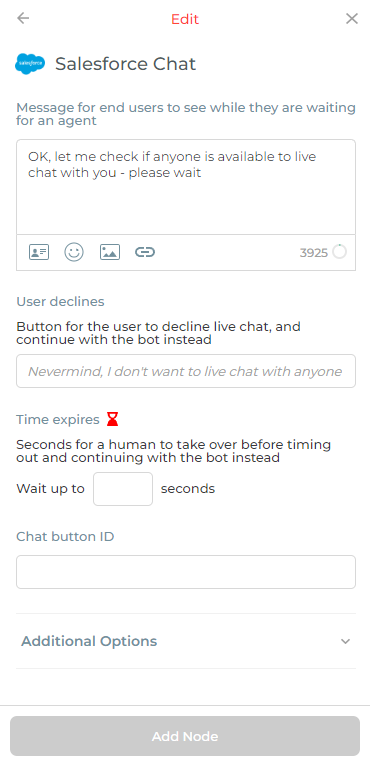
* Message for end-users to see while they are waiting for an agent (required)
Default copy: OK, let me check if anyone is available to live chat with you - please wait
You can add dynamic properties, images, URLs and use advanced node features
* User declines (required)
Button for the user to decline live chat, and continue with the bot instead.
Default copy: Nevermind, I don't want to live chat with anyone
* Time expires (required)
Number of seconds for a human to take over the live chat before timing out and continuing with the bot instead.
* Chat button ID (required)
See Button ID section here.
That's it, now when a user reaches this node a new conversation should appear in your Salesforce chat window so that your agents will be able to initiate a live chat session.
Updated over 3 years ago