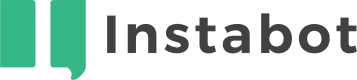How do I add another calendar account?
You can add another calendar account to a Schedule-a-meeting node so that you can offer your visitors the option to book meetings with either (multiple) calendars. To do this, please follow these steps:
-
If the owner of the additional calendar is not currently part of your account team then you will first need to create a user account for that person. Please see here how to create a user in your Instabot account.
-
Ask the owner of the additional calendar to follow these steps:
a. Log into the Instabot Portal with his/her user account.
b. Go to the Integrations tab and select the calendar server provider: Google Calendar or Office 365 Calendar.
c. On the “Connected Calendars” section, Instabot shows the current calendars connected. To connect a new calendar, please click on the button “+ Connect another Calendar.”
d. Select the calendar provider. Instabot will request you to log in to your calendar account.
e. Confirm Instabot to have access to your calendar account, and finish!
f. You will see your calendar account email in the list of Connected Calendars. From now, the added calendar is available for scheduling on Schedule-a-meeting nodes.
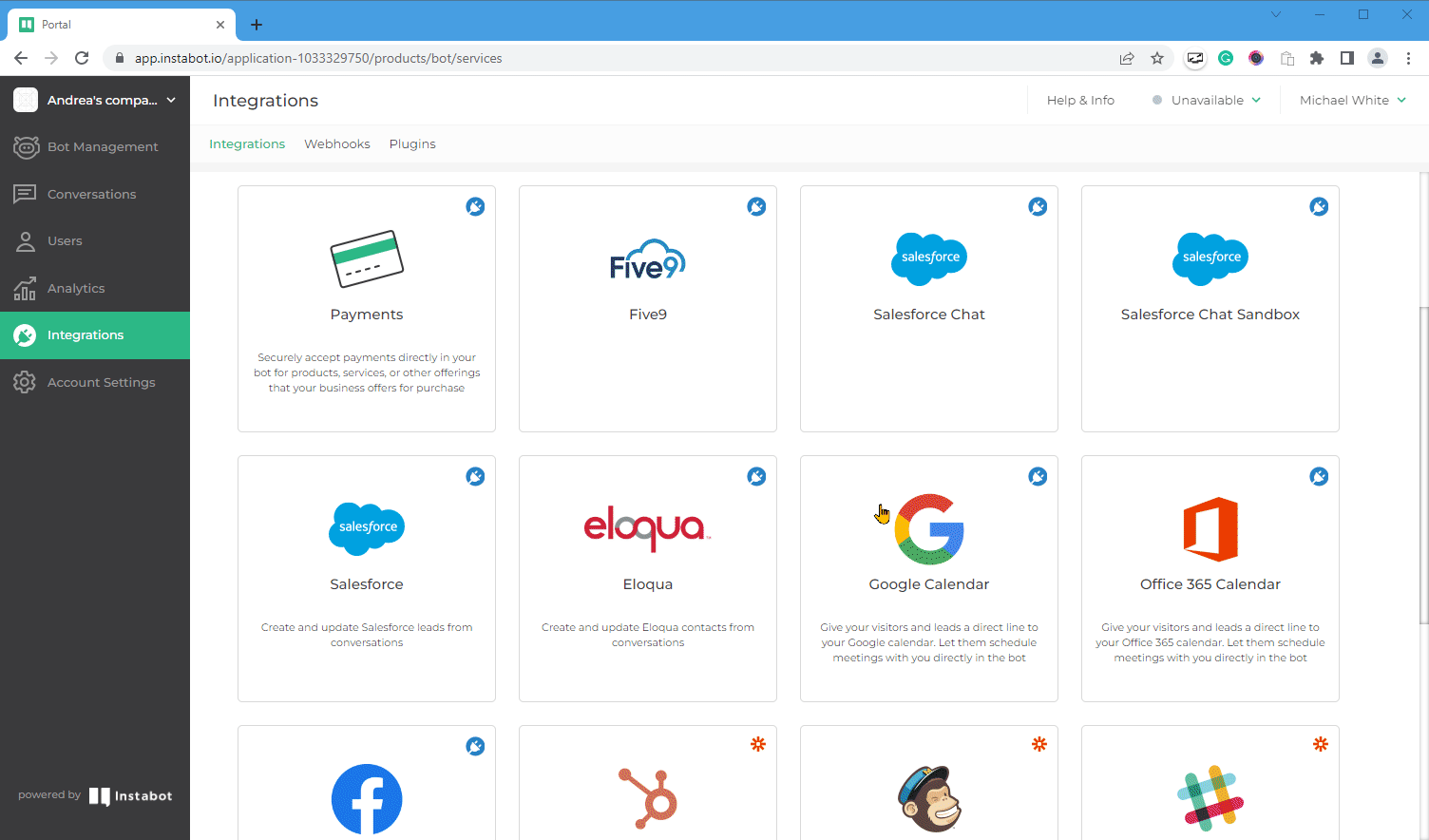
Connect additional calendar
Updated about 3 years ago