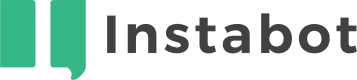Five9
Don't have an Instabot account yet?
1. Getting started
The integration with Five9 allows you to launch a connection to the Five9 cloud contact center within our bots at any step you need.
Clients can still use the Instabot interface, while your Five9 service agents can remain in their system.
Create a Five9 Account
If you haven't already done so, make sure to create a Five9 account here.
Once you have an account, follow the steps below to start using your Five9 contact center together with Instabot.
2. Set up Five9 integration
Go to Integrations --> Five9
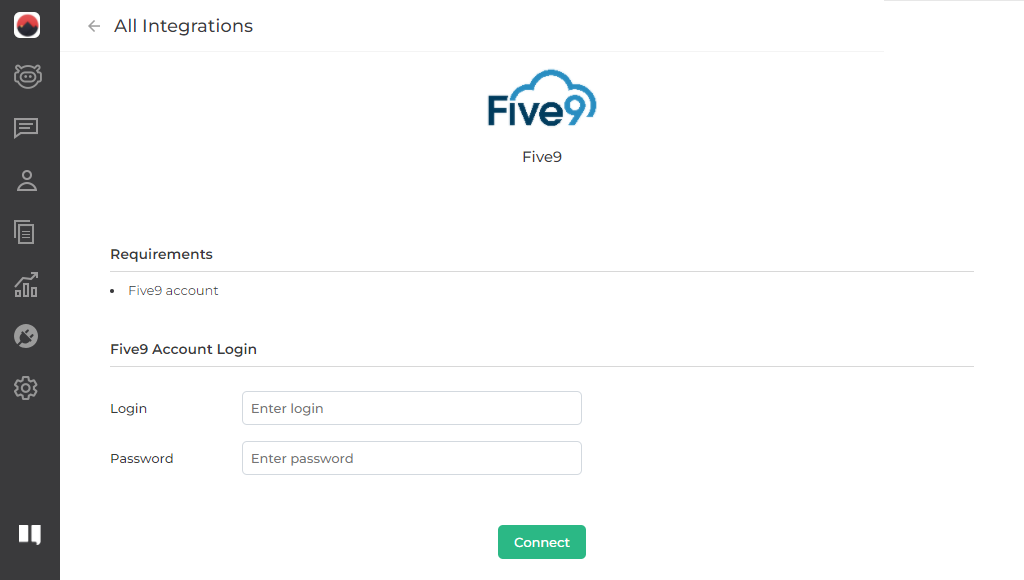
Enter your Five9 credentials and click Connect button.
3. Set up Five9 node
In the bot-builder, add a node --> Advanced --> Five9
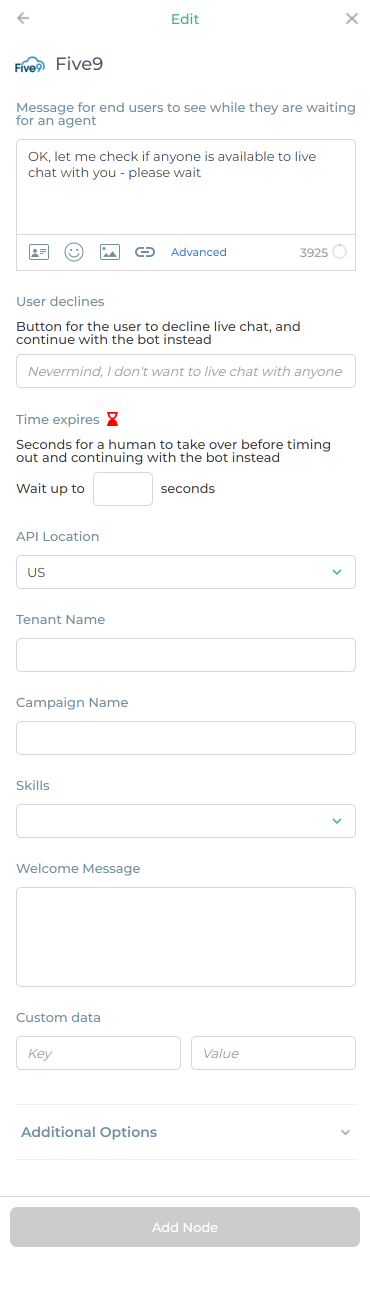
* Message for end-users to see while they are waiting for an agent (required)
Default copy: OK, let me check if anyone is available to live chat with you - please wait
You can add dynamic properties, images, URLs and use advanced node features
* User declines (required)
Button for the user to decline live chat, and continue with the bot instead
Default copy: Nevermind, I don't want to live chat with anyone
* Time expires (required)
Seconds for a human to take over before timing out and continuing with the bot instead
* API Location (required)
Defines which Five9 API endpoint is going to be used
Tenant Name (optional)
Tenant name from Five9
Campaign Name (optional)
Campaign name from Five9
Skills (optional)
Used when checking agent's availability by comparing with agent's skills. If empty any agent is considered available
Welcome Message (optional)
Message that will be shown to the end user upon take over from Five9
Custom data (optional)
This is a key value collection (dictionary) that will be passed into Five9 as attributes. Plain text and text substitutions for user properties (e.g. {FULLNAME}) and nodes responses (e.g. @MyFreeTextNodeName) can be used as values.
That's it, now when a user reaches this node a new conversation should appear in your Five9 dashboard, so you will be able to initiate a live chat session.
Updated over 3 years ago