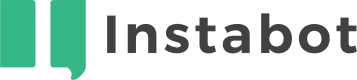How do I use live chat takeover?
When a bot is triggered, an alert is shown in the Instabot Portal, at the Conversations tab. In this tab, you can see the full content of the conversations in real-time and can take over each conversation for live chatting with your visitors
Live chat requires your Instabot account to be on the Standard tier or higher. To upgrade to the Standard tier, click here , or email [email protected]!
To take over a conversation, please follow these steps:
-
Go to the Conversations tab and select the option “Active” on the top menu. Please note that conversations closed can not be taken for a live chat.
-
Select which conversation you'd like to take over from the left panel. Those conversations marked with stars mean that a goal has been achieved on it.
-
Once you click into an active conversation, the center panel will display the ongoing conversation and show a “Takeover” button in the upper right-hand corner.
-
Click on the “Takeover” button to begin chatting with your selected user. Users will be notified that they are chatting with a live agent.
-
When you have completed the live chat conversation, click “Resolve” to end the live chat.
Let’s see a quick example of how to take over a conversation in the following video.
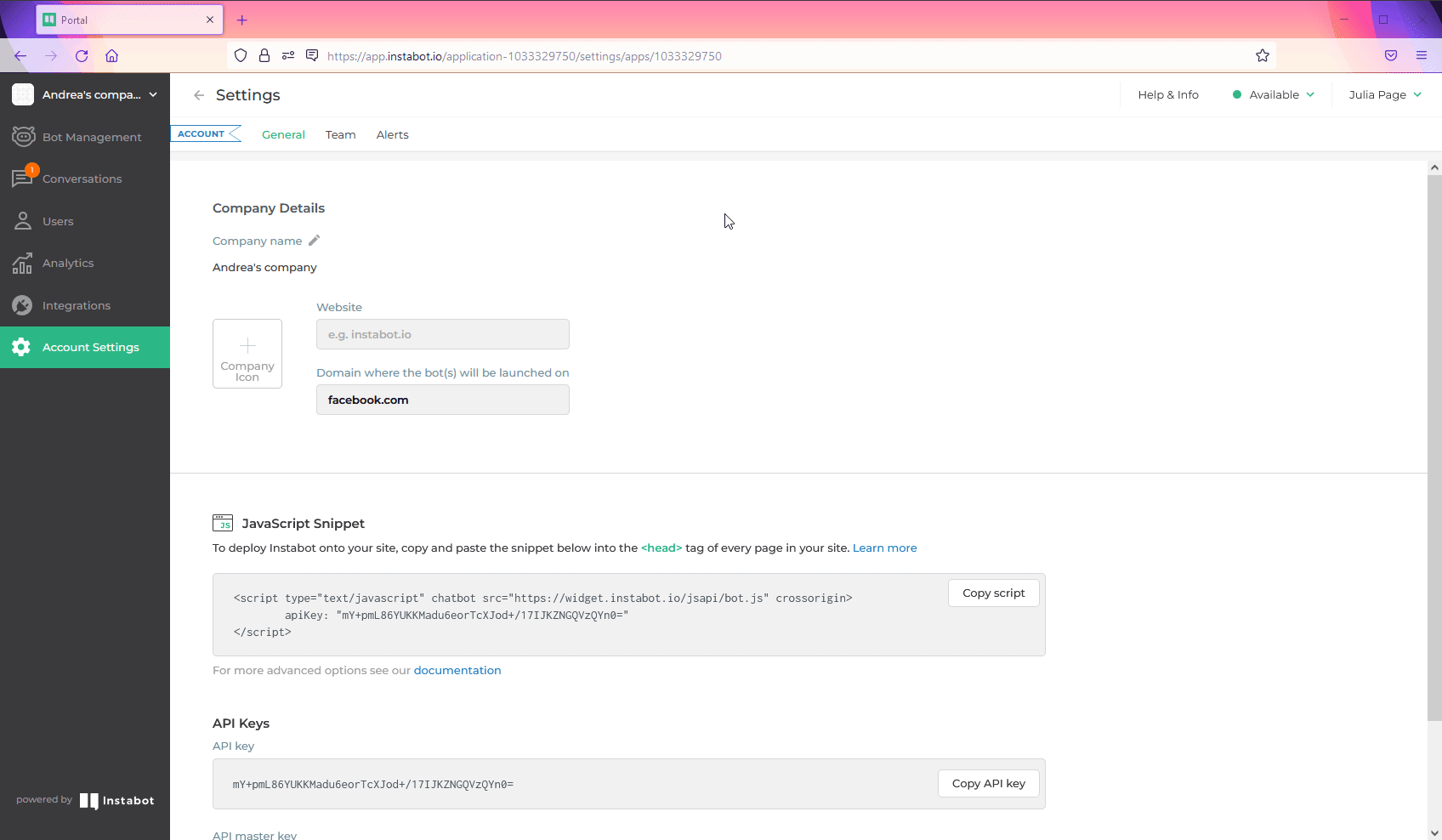
Live chat takeover
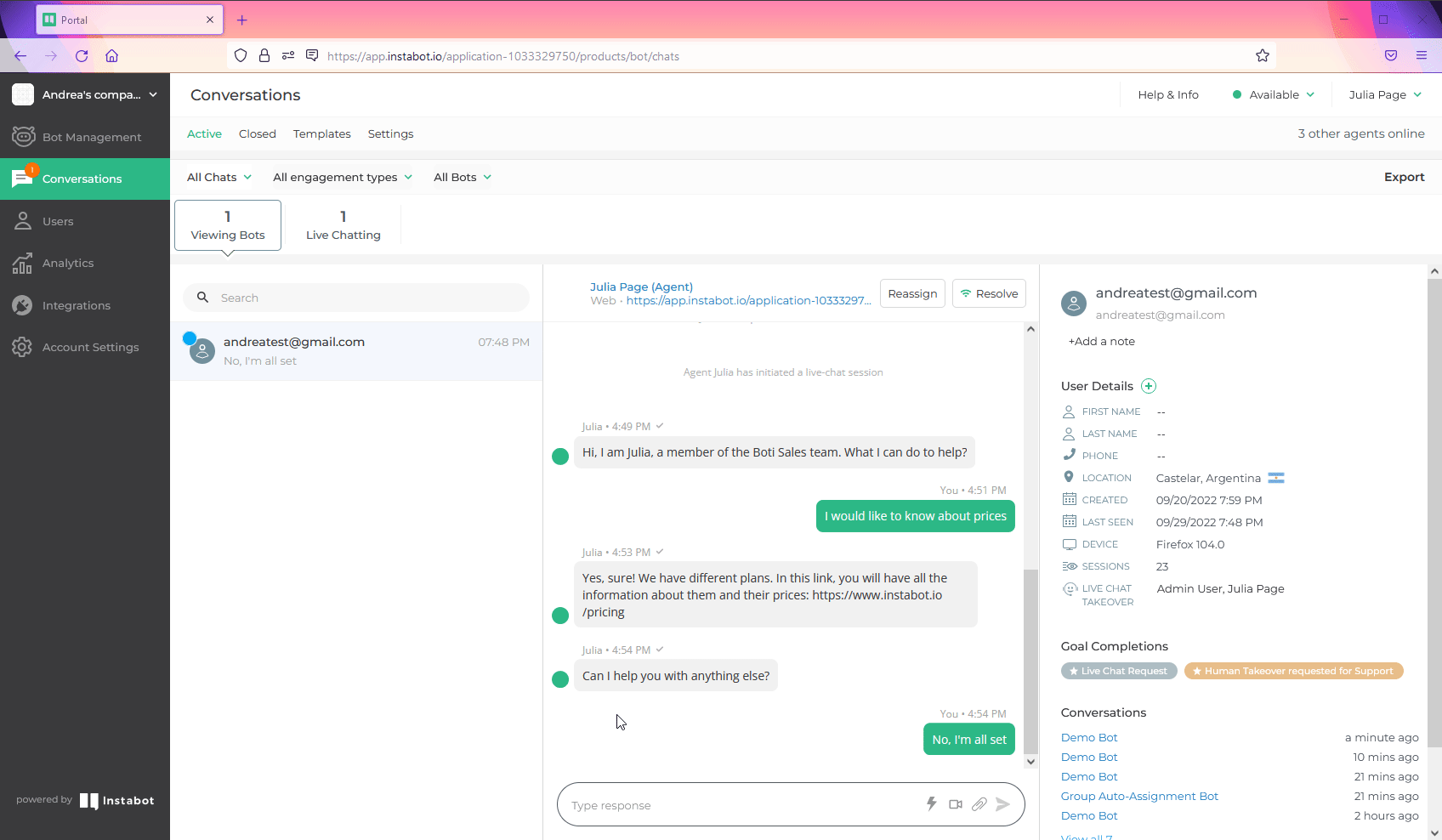
Close a Live chat
Please, find related information about how to assign conversations to groups in this article
If you do not see a "Takeover" button or the “Takeover” button is grey, please check the following:
- You are viewing "Active" conversations rather than "Closed"
- Your Instabot account is on the Standard tier or higher
- The agent that is trying to take over the conversations has the “live chat agent” permission turned on. To check this you should be logged in as Admin User and access the agent’s profile in the Account Settings tab, at the “Team” option.
Updated over 3 years ago